Currently, you are in trial environment
Dear valued wareconn user:
The function of "Warranty Claim Automation" is officially online on August 8 2022.
1. Function:
After the warranty provider has uploaded customer's warranty contracts and set up service mode. At the scheduled time in the contracts, our system will automatically send an email notification to the customer, and generate a warranty claim simultaneously, and the customer can choose to submit the claim or not. Furthermore, the warranty provider and the customer can both view warranty records, work records and detailed repair information.
2. Portal: Warranty Provider, Customer
3. SOP:
1. Warranty provider set up
1.1 Warranty provider/Basic information/ Basic condition/Contract Driver, check Contract Driver, click【Save】
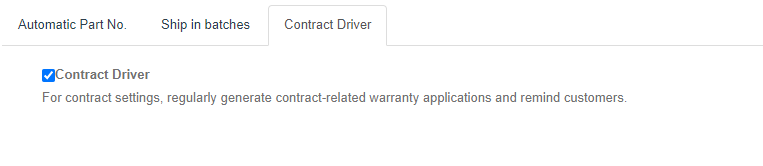
1.2 Warranty provider /Warranty Condition/ Contract management, choose the related warranty providers, then click【  】to manage settings.
】to manage settings.

Click 【Add Contract】 to upload contract, and fill in contract number, name, type, start and end time, service period, total price, whether require training or not and notes, then click 【Submit】
Click 【 】to view the uploaded contract, click【
】to view the uploaded contract, click【 】to set up service time and bind PN/ Serial number, click【
】to set up service time and bind PN/ Serial number, click【 】o view warranty records and work records.
】o view warranty records and work records.

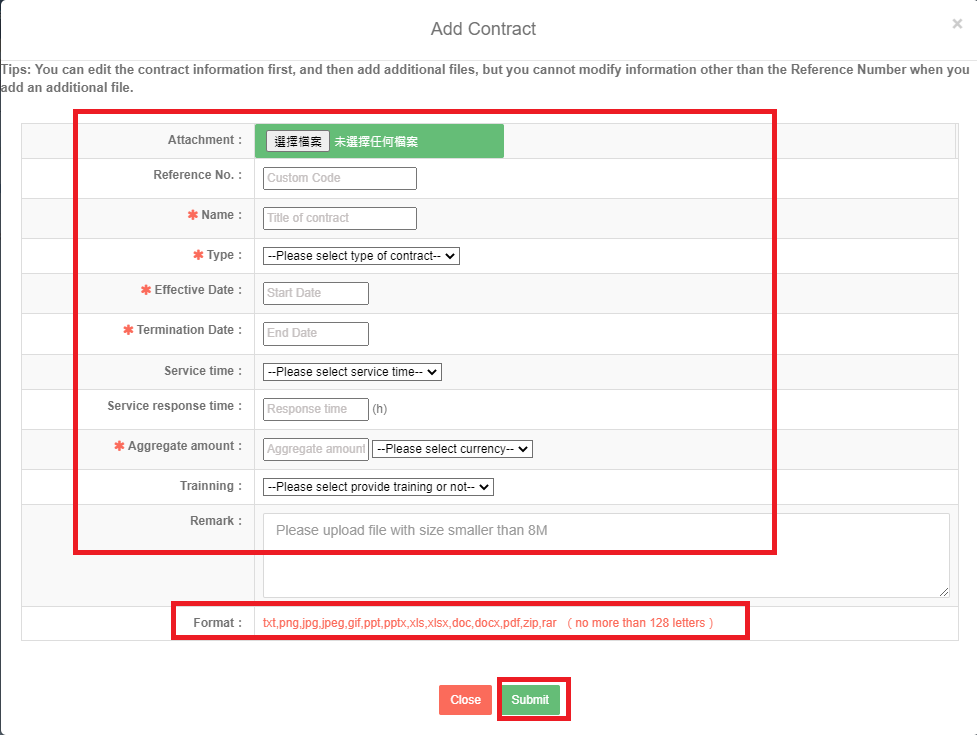
Click【Add products】to bind service type, service time and set up PN and Serial number, or click【View】to edit or view the contracts which are already set up.

Choose service type, service time(one of the three option), scheduled time, check PN and click【Add】to fill in Serial number
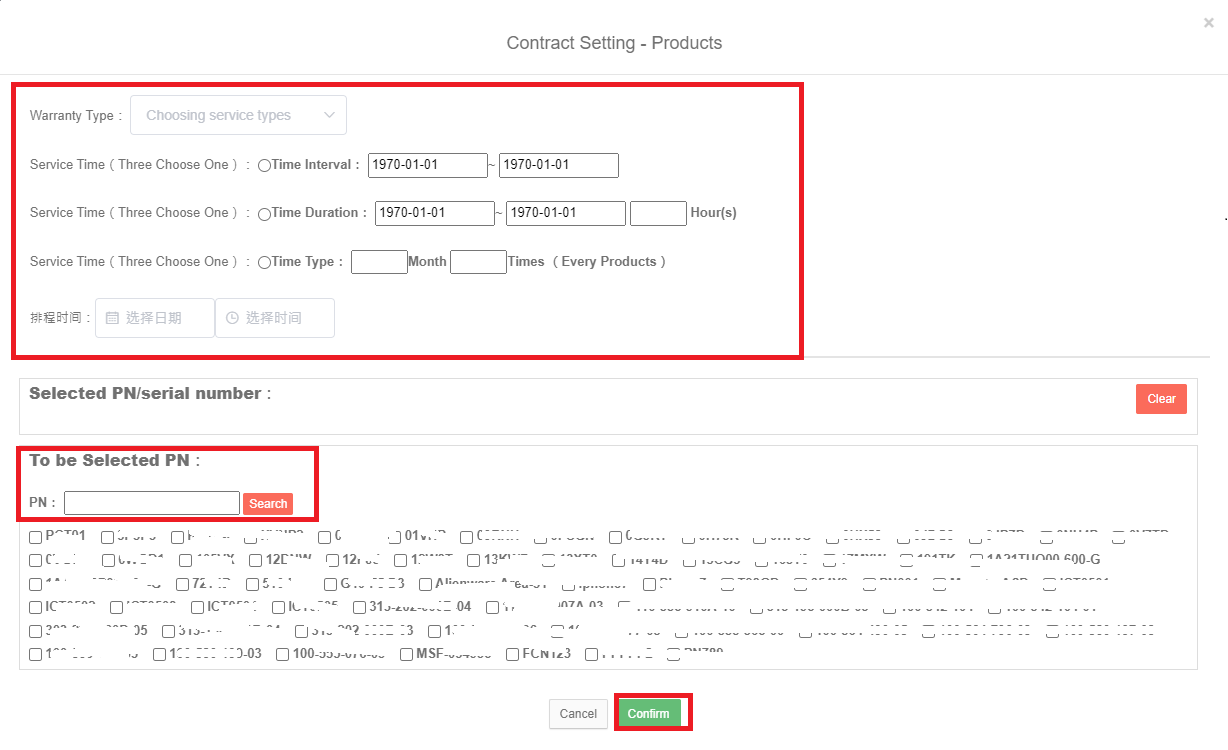
Click【 】to view warranty records and work records, click【
】to view warranty records and work records, click【 】again to view detailed repair information.
】again to view detailed repair information.
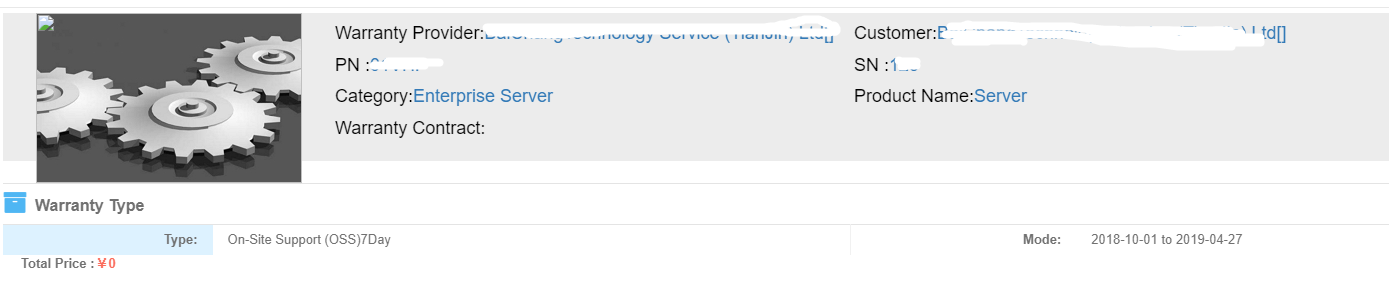
2. Customer
2.1 Customer/ Warranty Condition/ Contract Management, choose the related customers, then click【 】to view contracts.
】to view contracts.

Click 【 】to view the contracts uploaded by the warranty provider, click【
】to view the contracts uploaded by the warranty provider, click【 ![]() 】to view service type, service mode and corresponding PN/Serial number, click【
】to view service type, service mode and corresponding PN/Serial number, click【  】to view warranty records and detailed repair information.
】to view warranty records and detailed repair information.

Click 【Export】to download warranty provider’s settings records for this contract, click【View】to view all service records.

2.2 Customer/Warranty Claims/Warranty Claims, automatically generate warranty claim, customer can choose to submit or not, check 【 】, and click【
】, and click【  】to submit the warranty claim.
】to submit the warranty claim.

When customers submit the warranty claims, they are able to continue to the next process after the warranty providers have approved the claims.