Currently, you are in trial environment
Dear valued wareconn user:
The function of "Combination Product" is officially online on Sep 21.
Now, you can log in warranty provider and service center portal and make smarter use on it if any requirements.
1. Function:
Wareconn provides a combination product solution for quality tracking and improvement.
Warranty provider set up combination relation in advance to make the corresponded parts inspect and run repair process independtly.
After the repair process, it is available to make the combination with the corresponded product.
2. Portal: Warranty Provider/ Service Center
3. Application:
3.1 Settings (Warranty Provider)
3.1.1 Combination Relation Setting
Warranty Provider/ Warranty Management/ Warranty Condition/ Product Condition
Search the product and click  to set up the combination relation or not
to set up the combination relation or not

Select the parts, fill in the quantity and select Yes/No for combination relation

3.1.2 Station Function Setting
Warranty Provider/ Repair Service/ Service Process/ Station Condition
Click【Basic Station】to add or edit the station such as VI1, Repair or Shipping station and combine with station function

Search the existed station and click  to bind with the station function
to bind with the station function

Fill in Station Name and select function. For example, set up separation function in REPAIR station and set up assembly function in Shipping station.
Assembly Station Function: to make those separate parts with repair completed state combine with the corresponded product
Separation Station Function: to implement the parts under this product for further repair process
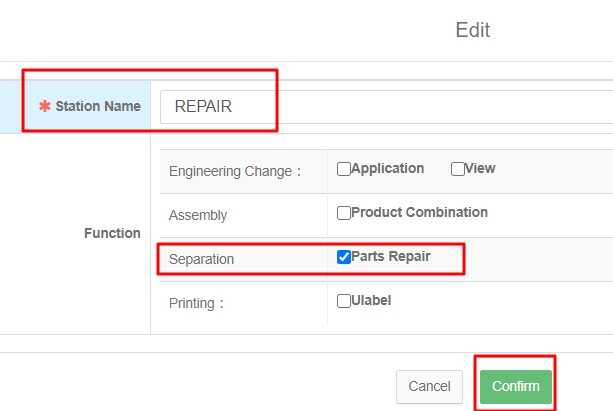
Search the existed station and click  to bind with the station function
to bind with the station function

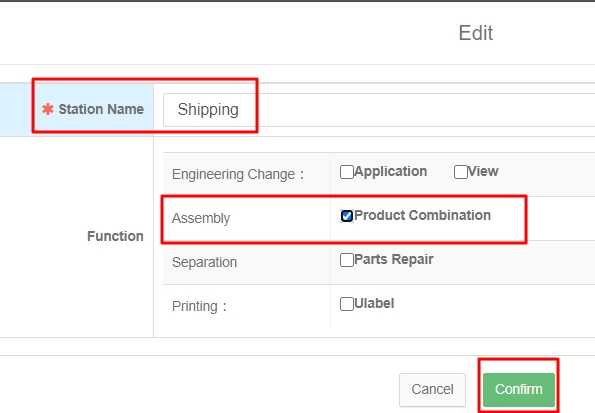
Click【Station Process】to draw a station flow for further repair process bindings

Fill in Station Name select corresponded station to draw a station flow
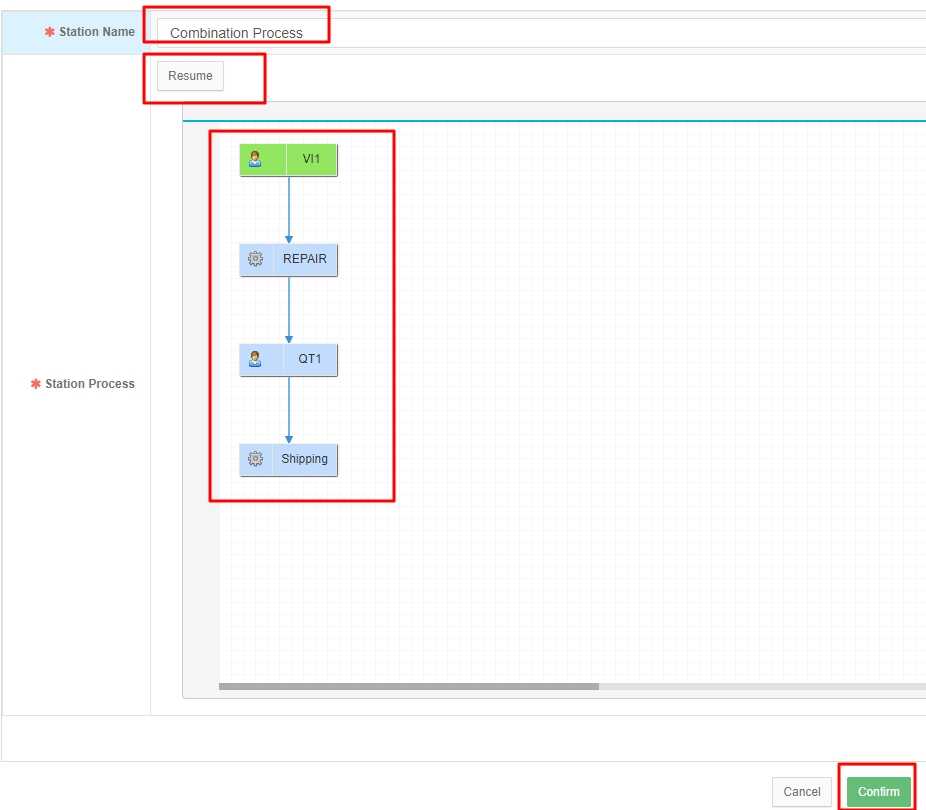
3.1.3 Repair Process Setting
Warranty Provider/ Repair Service/ Service Process/ Process Condition
Click【Add】to add a new process with station flow bindings

Fill in Station Process Name and Description, select Customer and click【Edit】to add the parts for further repair process application

Search Part and its P/N for selection
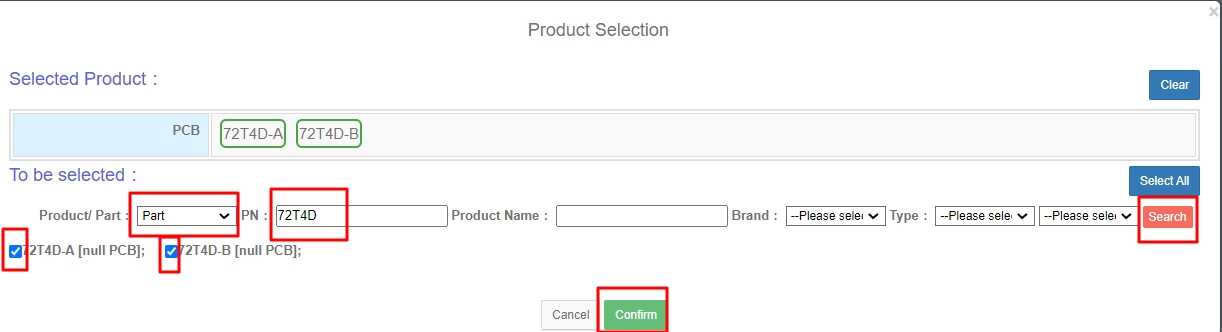
Click【Edit】to bind with service center and station flow
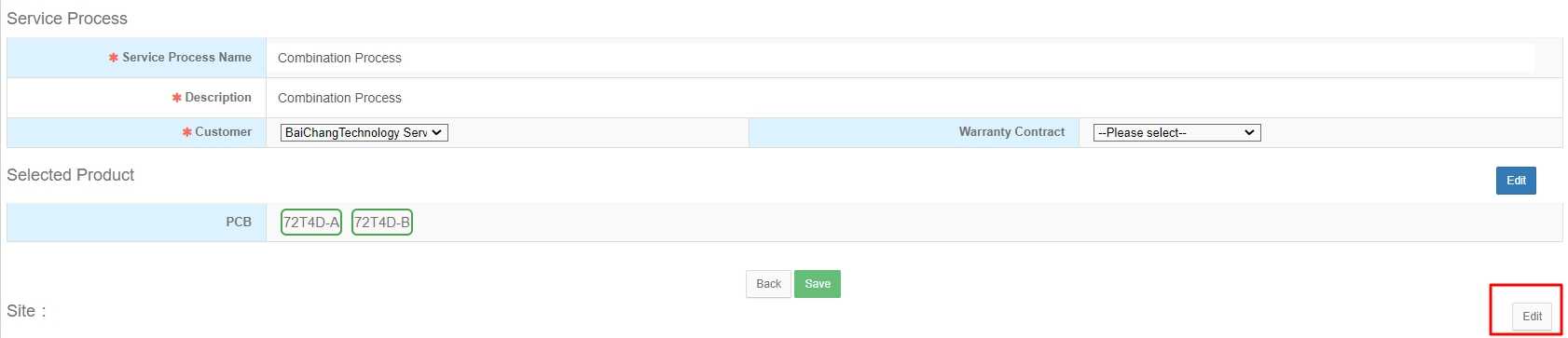
Select the corresponded service center to apply the parts repair process
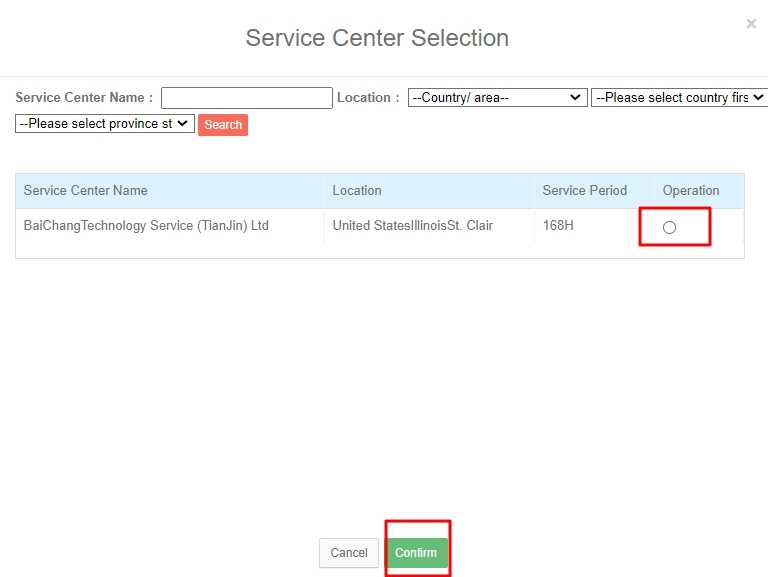
Click  to bind the station flow
to bind the station flow
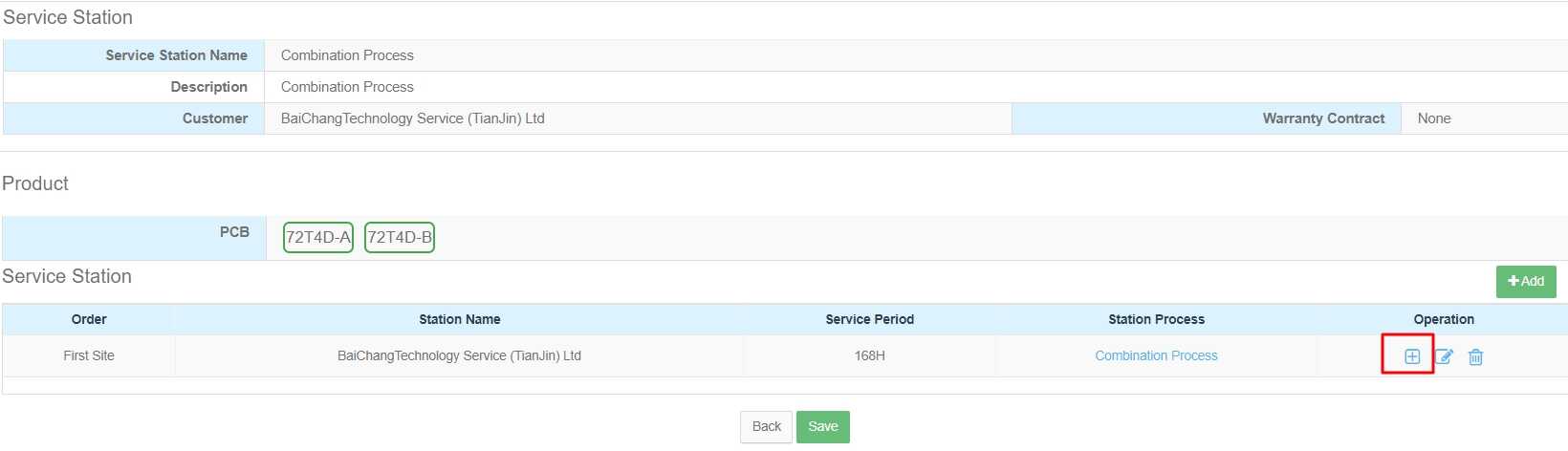
Select the corresponded station flow to apply the parts repair process
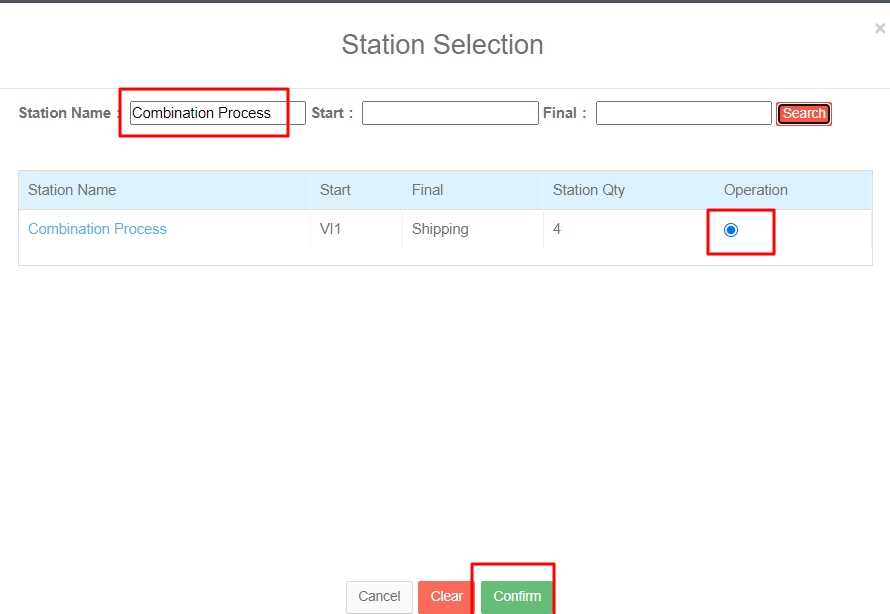
3.1.4 Parts Warranty Setting
Warranty Provider/ Warehousing/ Lots Warehousing/ Shipping
Click【Add】to add parts warranty condition

Click【Select】to select product to make the corresponded parts automatically bring out. Click 【Next】to set up parts warranty condition

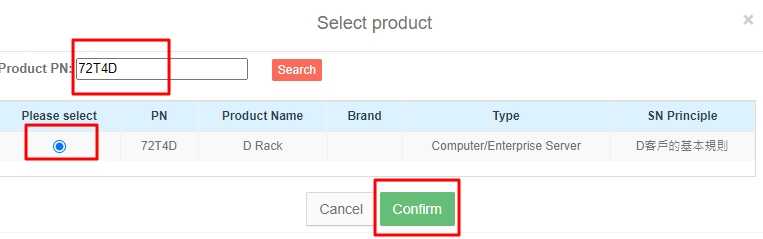
Click  to set up parts warranty condition
to set up parts warranty condition
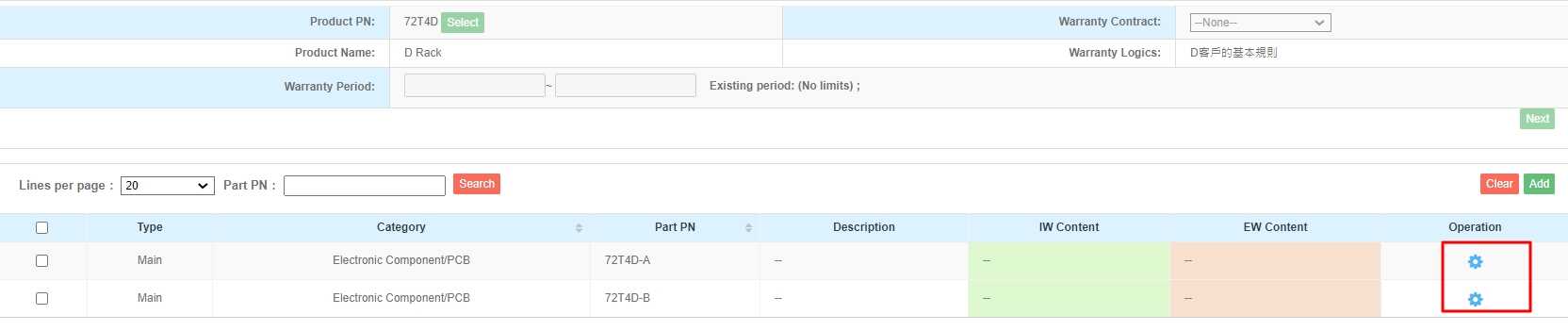
Select to follow the existed warranty condition or add a new warranty condition
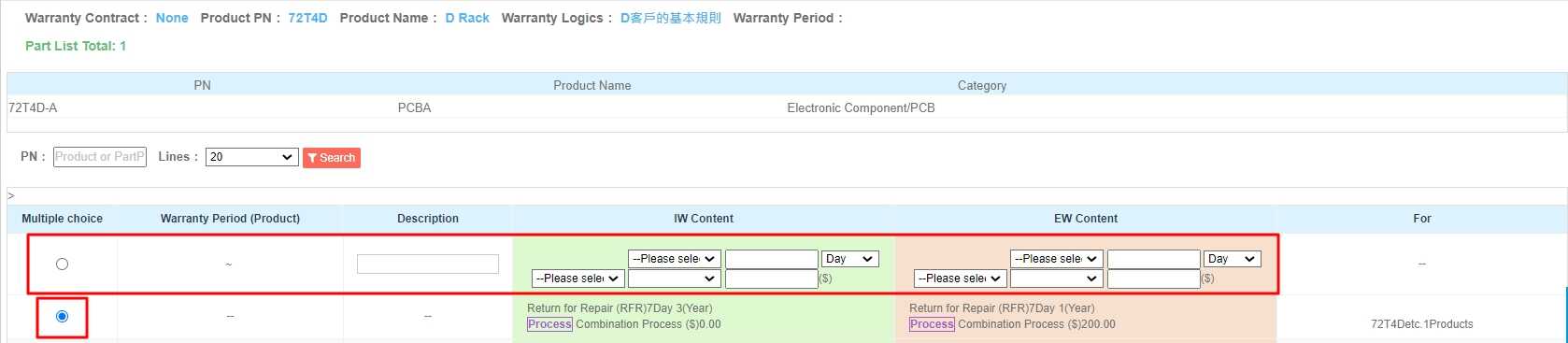
3.2 Application (Service Center)
3.2.1 Separation - Batch Upload if Multiple Products
Service Center/ Service Progress/ Progress Maintenance
Click【Download Template】to fill in the template and click 【Batch Upload】to batch upload for parts repair process
(Condition: Service Status is Processing and current at REPAIR station, which is bind with separation station function)


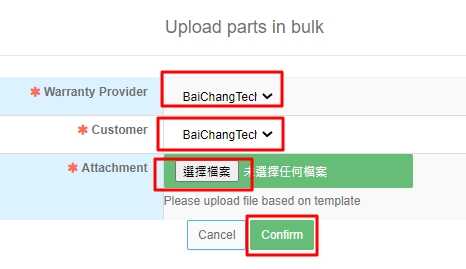
Click【Incorrect Uploaded Data】to download the file to review the message of upload fail

If success, then the parts will be automatically generated another ware no. for further repair process based on previous process settings
Type:
Assembly Parts: means the parts under same product to be separated for separate repair process
Customer Application: means the claims that customer requested at the very beginning stage.

3.2.2 Separation - Unit/ Batch Upload if one Product (Admin Page)
Service Center/ Service Progress/ Progress Maintenance
Select Unit or Batch, parts P/N and scan parts S/N to make those parts process separate repair process for further combination with the corresponded product
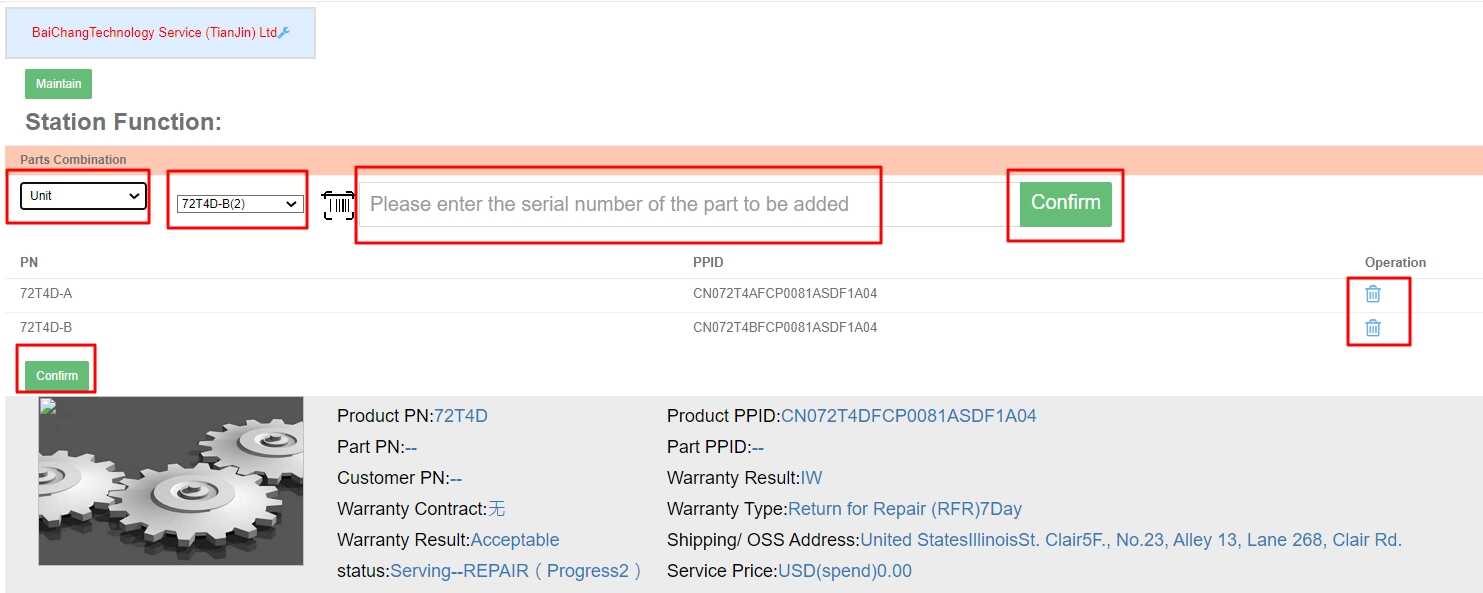
3.2.3 Separation - Unit Upload if one Product (Operator Page)
Service Center/ Service Progress/ Progress Maintenance/ Unit Process
Scan the product S/N firstly
Select corresponded part PN and scan corresponded part S/N
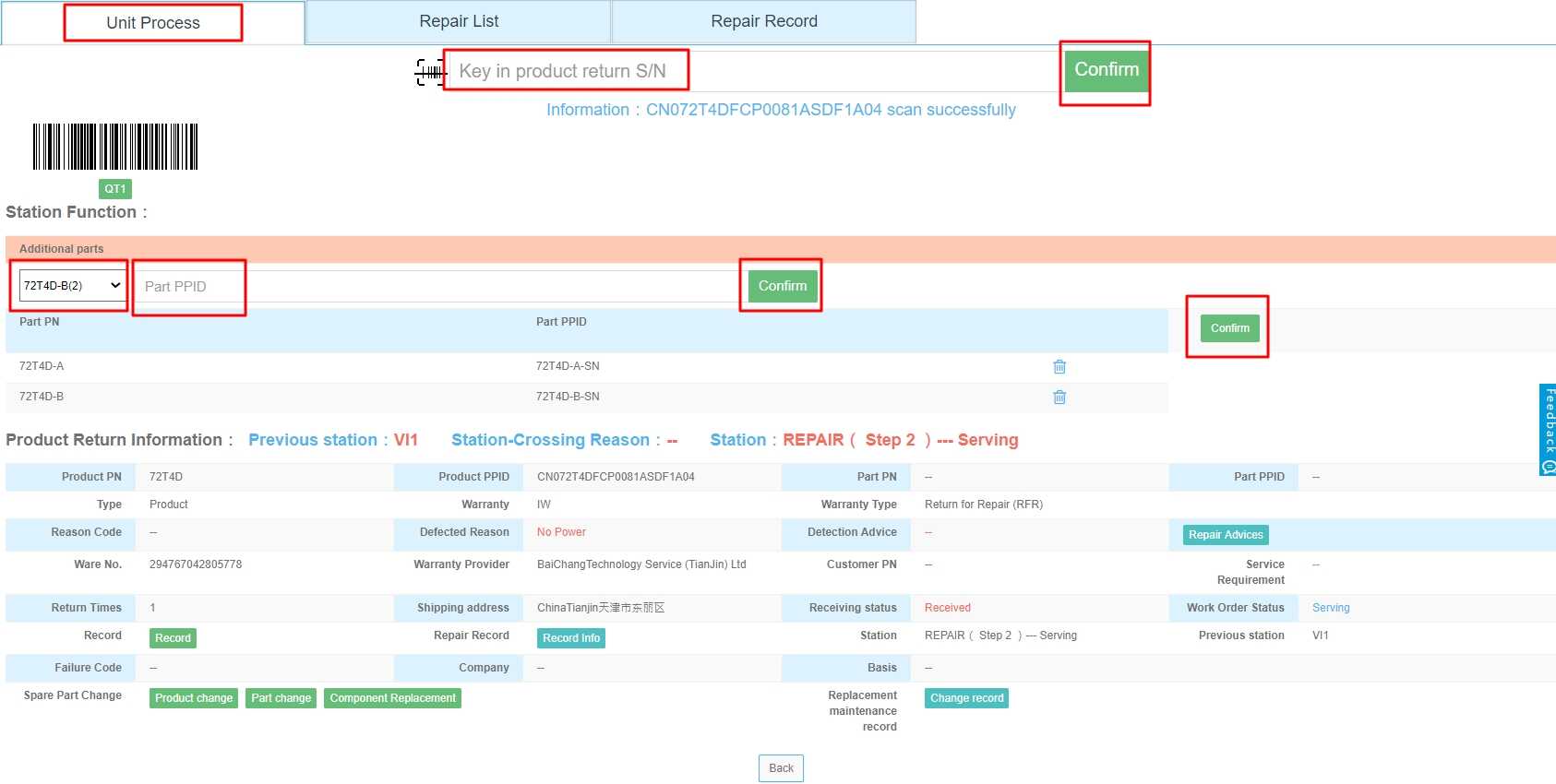
If success, parts data could be reviewed immediately and those parts will have their own ware no. for further repair process
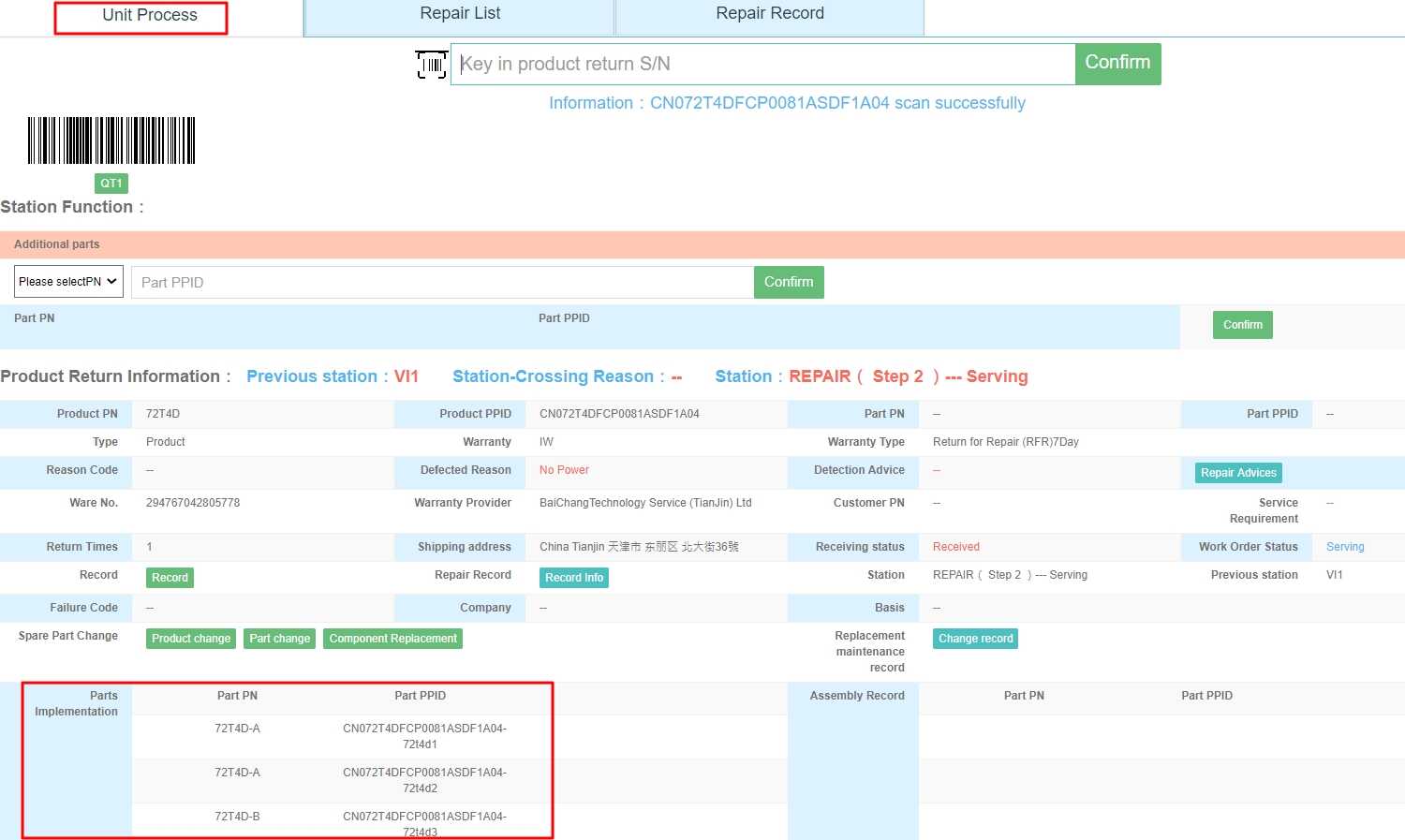
3.2.4 Separation - Parts Repair Process (Operator Page)
Service Center/ Service Progress/ Progress Maintenance/ Repair List
Click【To be processed product】to make the parts process repair process

Select the parts and click【Start】to make the parts process repair process

Service Center/ Service Progress/ Progress Maintenance/ Unit Process
Scan the parts S/N and scan the bar code for station maintenance based on previous settings by warranty provider
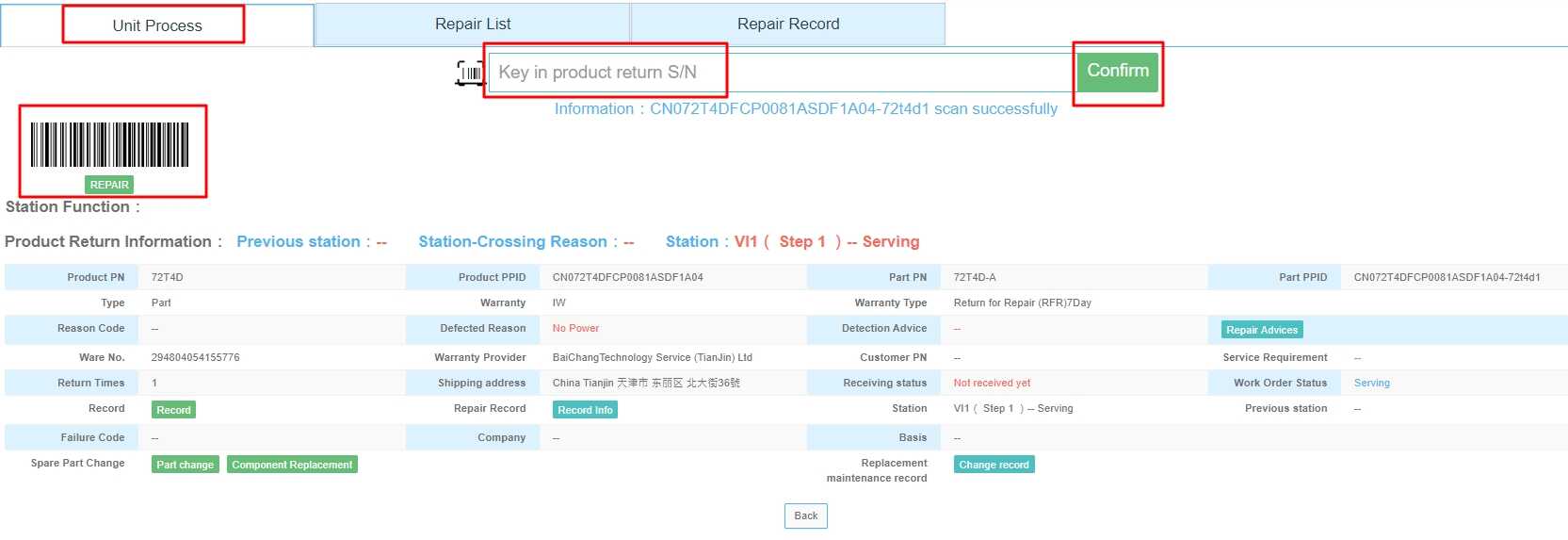
Scan the parts S/N and scan the bar code for service close for further combination with corresponded product
(Notes: If the parts has not been service closed, then it is not available to make combination with corresponded product)
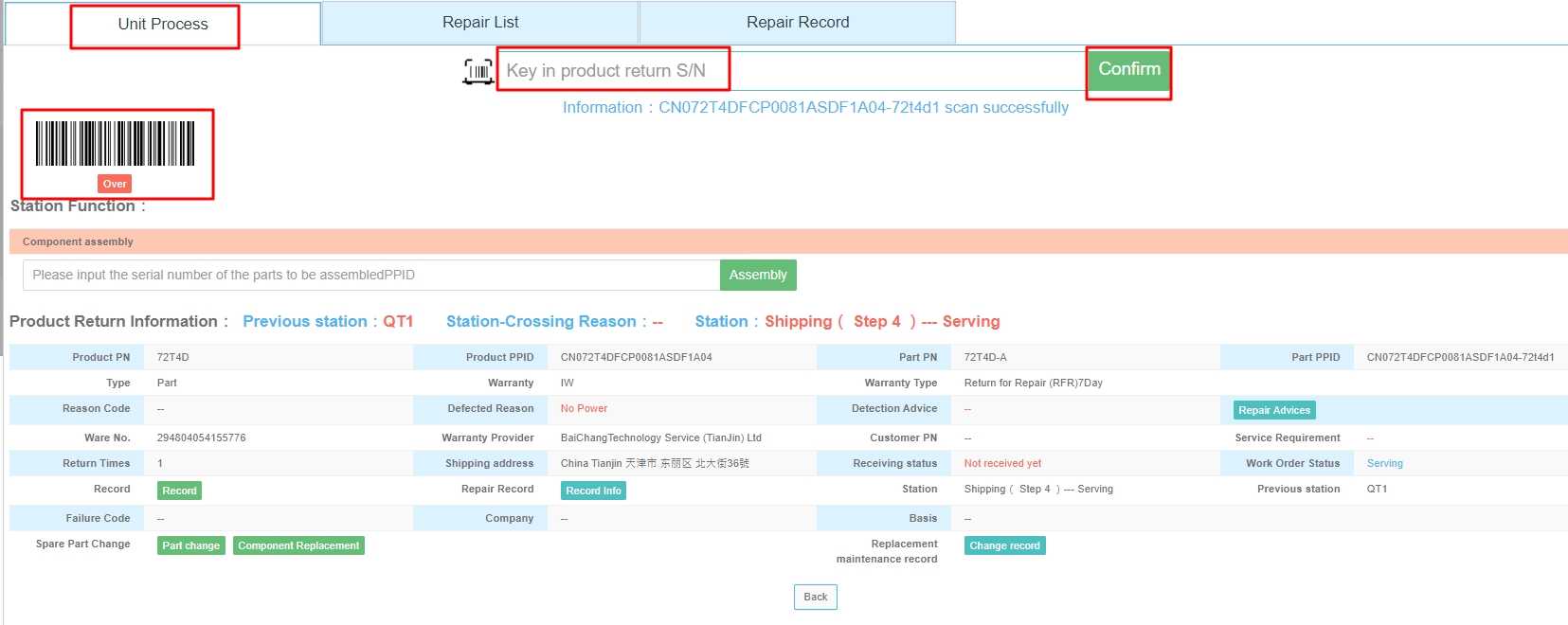
3.2.5 Combination (Operator Page)
Service Center/ Service Progress/ Progress Maintenance/ Unit Process
Scan the product S/N adn execute station function of "Component Assembly" by scan the parts S/N and click "Assembly"

3.2.6 Service Closed (Admin Page)
Service Center/ Service Progress/ Progress Maintenance
Click【Download Template】to download the file to fill in the product S/N for service closed.
Click 【Batch Closed】to process batch closed process. (Notes: parts cannot be service closed if not complete the repair process)


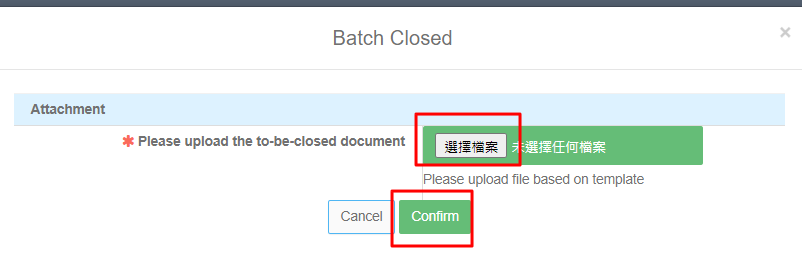
3.2.7 Separation Process Consolidation Review
Service Center/ Service Progress/ Progress Maintenance
Click【Parts Data】to download the file to review the parts record with separate repair process
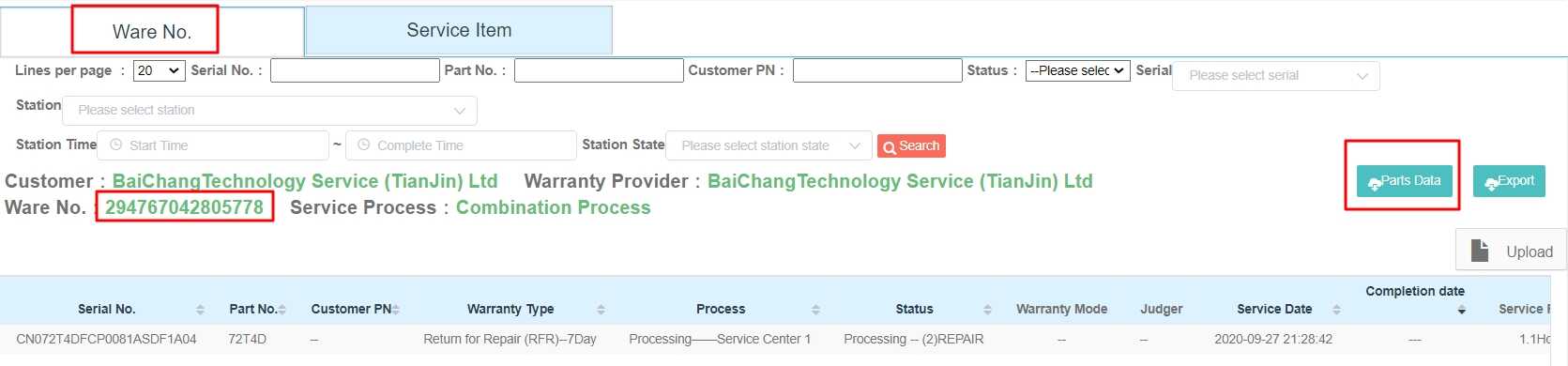

Please keep following us.
Your support is the driving force for continuous improvement.
Your suggestion is our motivation to make it better.